
In addition to individual member switches, the system is also able to process bulk switches. Bulk switches are processed for selected groupings of members. The switches are then performed for each member in the specified grouping.
Bulk switches allow the administrator to easily deal with situations such as when a specific investment portfolio is discontinued and all members in that portfolio have to be switched to a new portfolio.
Note:
This functionality can also be performed using the My Work functionality. For more information on My Work functionality, refer to
My Work
Process SR
Switching
Bulk Switch
The following member groupings are applicable:
- all the members in a specified membership group
- all the members invested in a specified investment portfolio
- all the members invested in a specified investment portfolio who are a specified age
Log in to the system from the Logon page.
Click processes, then click switches.
The Welcome screen will be displayed.

From the main menu on top, select Bulk Switches.
The JU3CA Bulk List screen will be displayed.

This screen displays any bulk switches that have a BULK STATUS of one of the following:
|
CAPTURED |
Captured but not yet processed |
|
PENDING |
Processed but not yet authorised for allocation |
|
AUTHORISED |
The switch has been captured and is now ready to be taken into the switching batch program. |
|
CANCELLED |
Cancelled |
The following columns are displayed:
- Scheme Code
- Date Captured
- Time Captured
- Effective Date
- Portfolio Code
- Percentage
- Bulk Status
- Bulk Processed
- Membership Code
- From Age
- To Age
- Captured by Userid
- Userid Auth/Reject
- Date Auth/Reject
- Batch Status
- Bulk Number
To view the content details of a bulk switch, highlight the switch and select Bulk Details from the sub-menu on the left.

The JU3AI List Switches in Progress screen will be displayed.
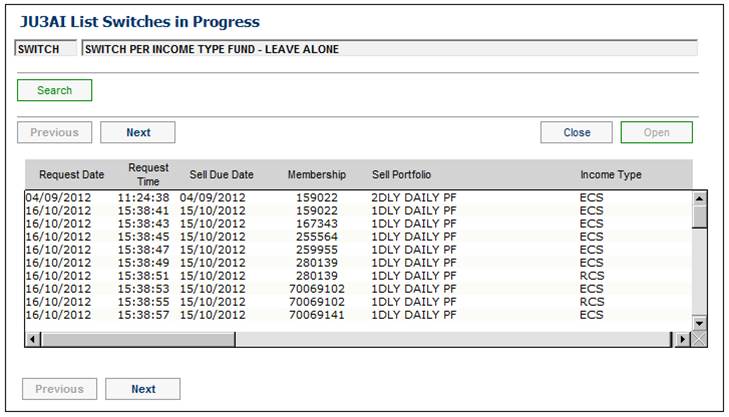
Note:
Cancellation can only be done before the switches are authorized.
Bulk switches can only be cancelled if the value in both the BULK STATUS and BULK PROCESSED columns is CAPTURED. Refer to Bulk Status Explanation.
You can cancel a switch from the details of a bulk switch. From the JU3AI List Switches in Progress screen, highlight the required switch, then select Cancel Switch from the sub-menu on the left.

A confirmation message will be displayed.

Click NO to cancel the deletion, or click YES to confirm that the switch must be cancelled.
The JU3AI List Switches in Progress screen will be re-displayed.
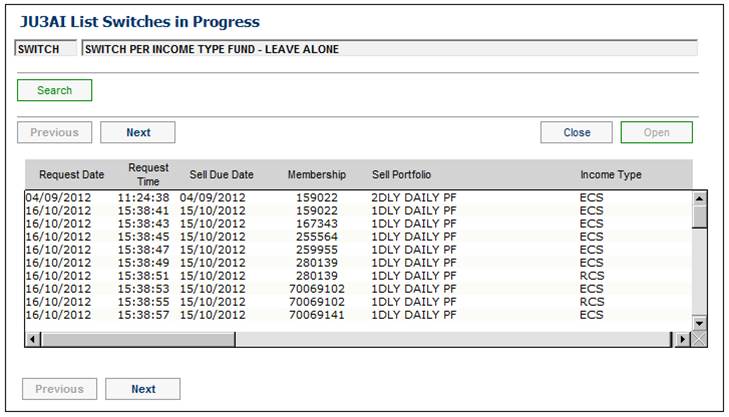
The value in the STATUS column will be changed to CANCELLED.
Tab to the right until the CONFIRMED/CANCELLED BY and CONFIRMED/CANCELLED DATE columns are displayed. These columns will display the user ID of the person who cancelled the switch and the date the switch was cancelled.

To view a list of all switch cancellations, select SWITCH ENQUIRIES from the top menu. The JU3AI Search Switch List Criteria screen will be displayed.

Select the applicable scheme code, then select CANCELLED from the status drop-down list and click SUBMIT.
The JU3AI List Switches in Progress screen will display all switches with a Status of CANCELLED.

The cancelled switches must now be initiated again as individual switches or as part of a bulk switch. Refer to Switching and Bulk Switches.
Note on bulk life cycle switching
A batch job will be scheduled to run every day to check the life cycle switching rules. If a bulk switch is due, then a bulk switch instruction will be created for each of the investment portfolios associated to the investment membership group for which the life cycle indicator is YES.
An e-mail will be sent to the e-mail address associated with the team linked to the scheme, for which the automated bulk switch has been created. The e-mail will state that a life cycle bulk investment switch has been initiated and requires authorisation.
Note:
The authorisation button will not be enabled unless a phasing rule has been selected.
Separate authorised switching instructions for each phase interval will be generated based on the number of intervals and the percentage for each interval. The SELL DUE DATE will be the same day of the month as the SELL DUE DATE captured, for the applicable interval.
The SELL DUE DATE of each switch will be determined based on the SELL DUE DATE captured. The first switch will be created with an effective date equal to the SELL DUE DATE captured. Each following switch will be based on the number of months for the selected phasing period.
|
Example |
|
|
Sell due date |
30/06/2004 |
|
Phasing period |
3 |
|
First switch effective date |
30/06/2004 |
|
Second switch effective date |
31/07/2004 |
|
Third switch effective date |
31/08/2004 |
In order to authorise bulk switches, select Bulk Switches from the top menu.
The JU3CA Bulk List screen will be displayed.

Highlight the required bulk switch, then select Authorise Bulk Type from the sub-menu on the left.

The JU3CA Bulk Authorisation screen will be displayed.

This screen displays the bulk switch selected for authorisation. To authorise the bulk switch, click OK. The JU3CA Bulk List screen will be re-displayed.

The value in the BULK STATUS column will be changed to AUTHORISED.
Click OK.
Note:
Batch run BJU3AO Bulk Invest Allocation will be started, and will load the member allocation percentages.
A separate batch job to update any open payroll cycle with the member allocation percentages will be triggered. Where the remittance calculation has already been completed or authorized, the cycle will be regarded as closed for the purposes of applying new allocation percentages. When any open cycle is closed, the member allocation percentages will be applied to the next payroll cycle (as before).
In order to cancel bulk switches, highlight the required bulk switch on the JU3CA Bulk List screen, then select Cancel Bulk Type from the sub-menu on the left.

The JU3CA Bulk Cancellation screen will be displayed.

This screen displays the bulk switch selected for cancellation. To cancel the bulk switch, click OK. The JU3CA Bulk List screen will be re-displayed.

The value in the BULK STATUS column will be changed to CANCELLED.
To create a new group of members who will make up a bulk switch, from the JU3CA Bulk List screen, select NEW. The JU3CA Bulk Switch From screen will be displayed.

Descriptions of the input fields appear below:
|
Scheme Code |
Click the LIST button. This links to the JU1BK List screen and displays a list of schemes to select from. Once a selection has been made, click SELECT. |
|
|
|
Investment Membership Group |
If the grouping criteria must be that of membership group, click the LIST button. This links to the JU1BR Scheme Membership Group List screen and displays a list of membership groups to select from. Once a selection has been made, click SELECT.
Note: This field is optional. |
||
|
Selection From |
|
||
|
Portfolio |
If an investment membership group has been selected, then the portfolios displayed for selection will be those that are linked to that membership group (including portfolios for which the member on-line access is NONE or ALLOCATION for the selected membership Group). Click the LIST button. This links to the JU1BV Scheme Portfolio List screen and displays a list of portfolios to select from. The investment portfolios for which the earning allocation basis on the associated investment medium is BONUS, will be displayed, as well as the unitised portfolios, if any. Once a selection has been made, click SELECT.
Note: This field is mandatory. |
||
|
Sell Due Date |
The due date on which the sell switch must take place. |
||
|
From Age |
If the grouping criteria is for all members invested in a specified investment portfolio who are a specified age, then capture the member age from which this applies.
Note: This field is optional. |
||
|
To Age |
If the grouping criteria is for all members invested in a specified investment portfolio who are a specified age, then capture the member age up to which this applies.
Note: This field is optional.
In order to limit the age range to a single age, the value captured for TO AGE must be the same as the value captured for FROM AGE. |
||
|
Phasing Rule |
Allows the user to specify the specific switch phasing rule applicable for the bulk switch. Click the LIST button. This links to the JU1EE Switch Phasing Rules List screen and displays the list of rules to select from. Once a selection has been made, click SELECT. Note: If the selected rule is currently in use by another scheme, a message will be displayed: |
||
|
Transfer Percentage |
The percentage which must be switched to the new portfolio. |
||
|
Override Fee Indicator |
A tick indicates whether the charging of switch fees should be overridden. |
||
|
|
|
||
|
|
Click OK to continue.
Note: This field will only be enabled for selection if the User has Authoriser access.
For more information, refer to Infrastructure System Rules Switch Phasing Rules
Product Launch Requirements Product Update Product Update Type: Life Cycle Switch |
||
|
Minimum transfer out percentage |
The minimum percentage that may be transferred out to another portfolio. |
||
|
Maximum transfer out percentage |
The maximum percentage that may be transferred out to another portfolio. |
||
|
Selection To |
|
||
|
Selection from list |
If this option is selected, any number of investment media can be selected from a list, and percentages (which must total 100) can be allocated. |
||
|
Default Portfolio |
If this option is selected, the bulk switch will be effected according to the default allocations, provided that the members have a balance in the selected FROM PORTFOLIO, and they do not have a current individual investment allocation. |
||
Capture the necessary information, then click OK. The JU3CA Transfer Available Investments screen will be displayed.

This screen displays both the non-unitised portfolios as well as the unitised portfolios, if any.
To capture the TOTAL PERCENTAGE CAPTURED, highlight and double-click the portfolio. The JU3CA Percentage screen will be displayed.

Enter the percentage and click OK. The percentage will be displayed in the TOTAL PERCENTAGE CAPTURED field on the JU3CA Transfer Available Investments screen.
Note:
On the JU3CA Transfer to Available Investments screen, OK will only be enabled when the value in the TOTAL PERCENTAGE CAPTURED field is 100.
You may continue to add several portfolios and percentages by following the same procedures outlined above. Each successive percentage captured updates the TOTAL PERCENTAGE CAPTURED field. If the TOTAL PERCENTAGE CAPTURED field exceeds 100, then OK will not be enabled until the value is 100.
In order to correct a percentage for a portfolio, double-click on that portfolio. The JU3CA Percentage screen will display the percentage already allocated. Change the percentage, then click OK

Once the TOTAL PERCENTAGE CAPTURED shows 100, click OK. The JU3CA Confirmation Details screen will be displayed.

This screen displays the portfolio and percentage selections made. Click CANCEL to return to the previous screen, or click ACCOUNT to save the details. The JU3CA Bulk List screen will be displayed.

The captured details will be displayed.
Note:
The Bulk Details option will remain disabled until the list is refreshed (e.g. by exiting from the screen, and then reloading it).
Clicking ACCEPT starts batch run BJU3BC, which creates individual switching detail for eligible members, as per the bulk switching criteria specified.
In order to monitor the progress of this batch run, click reports, and select a scheme from the Scheme Selection screen. Select General from the menu at the top, and then select Error Log Report from the menu on the left. Refer to
Reports
General
Error Log Report