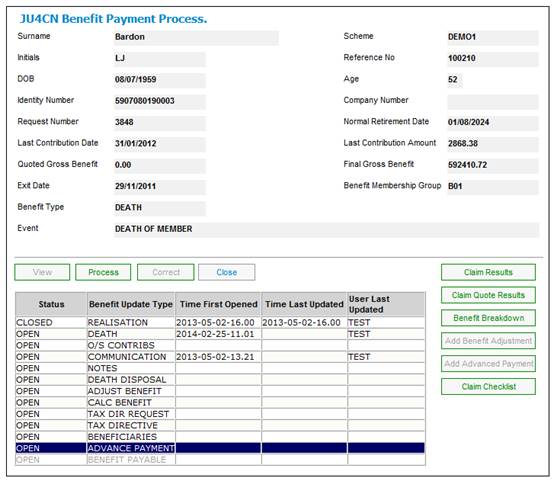
Provides for the capture of payments to be made before a claim is finalised.
Note:
If the ADVANCE PAYMENT update type does not appear on the JU4CN Benefit Payment Process screen, refer to
Processes
Benefits
Benefit Payment Update Type
Benefit Payment Update Types (Standard Benefit Rules)
Add Advance Payment
From the JU4CN Benefit Payment Process screen, highlight ADVANCE PAYMENT, then click PROCESS.
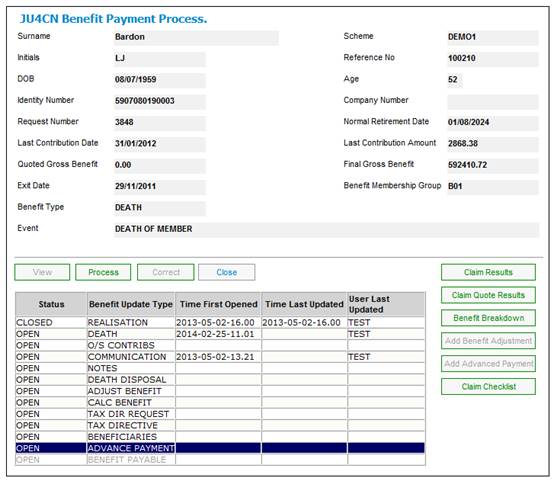
The JU4FB Advanced Payments screen will be displayed, showing the details of the breakdown of the benefit.
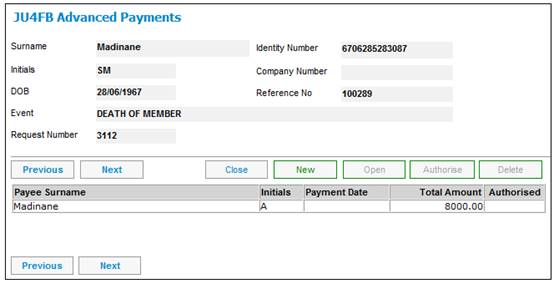
To view an existing advance payment or update payment details, highlight a Payee and click OPEN.
The JU4BQ Beneficiary Maintain screen will be displayed.
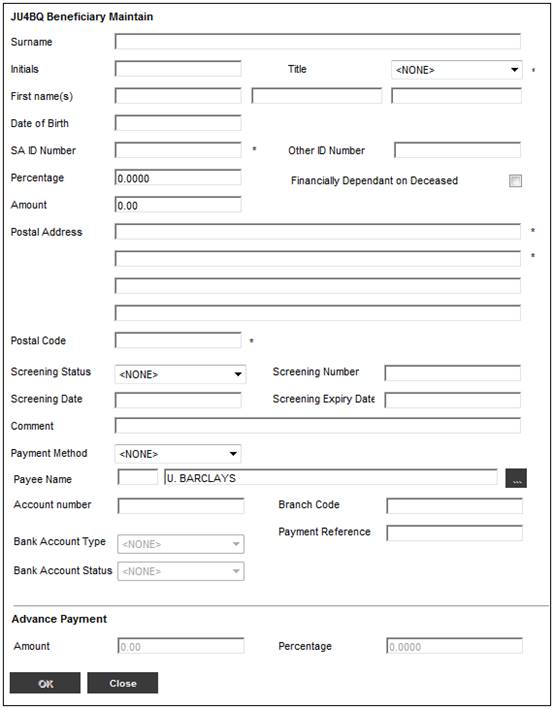
This screen displays details of existing advanced payments and cannot be updated.
To create a new advanced payment, highlight a payee and click NEW.
The Payee Selection screen will be displayed.
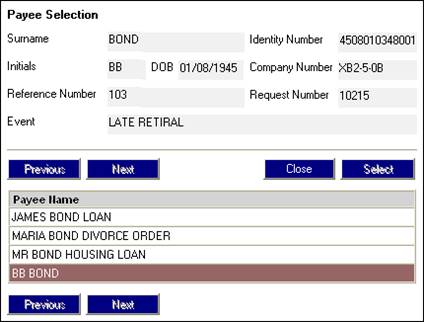
The Payee Selection screen will display a list of all the Disposal Instructions for which the Disposal Type is CASH, PURCH ANNUITY, TNSFR TO FUND, ARREAR TAX and PRIOR CLAIM.
Highlight a Payee and click SELECT.
In the case of beneficiaries, it is possible that not all of the beneficiaries have been captured, and that the BENEFICIARIES update type is still open. Should this be the case, the system will display all the beneficiaries that have been captured up to that point in the process, even though such a list may be incomplete.
The JU4BQ Beneficiaries List screen will be displayed.
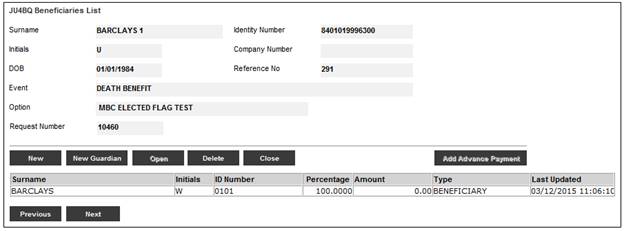
Highlight a payee and click ADD ADVANCE PAYMENT.
The JU4BQ Beneficiary Maintain screen will be displayed.
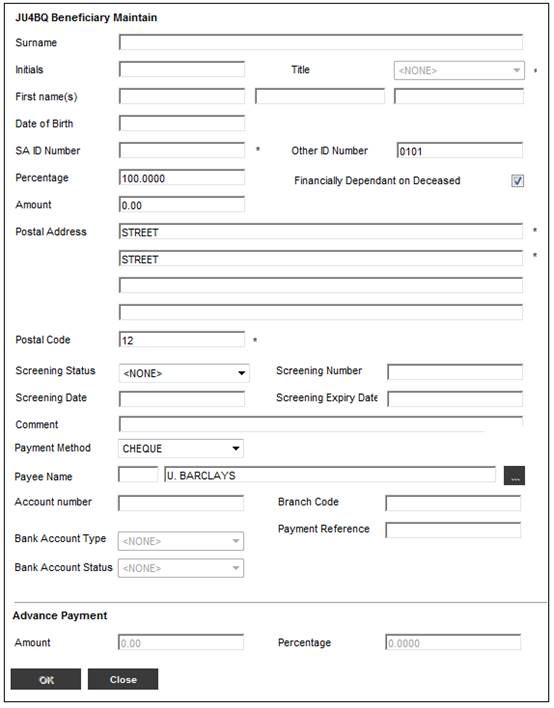
Capture data in the Advance Payment section and click OK. The JU4FB Advanced Payments screen will display the advanced payment created.
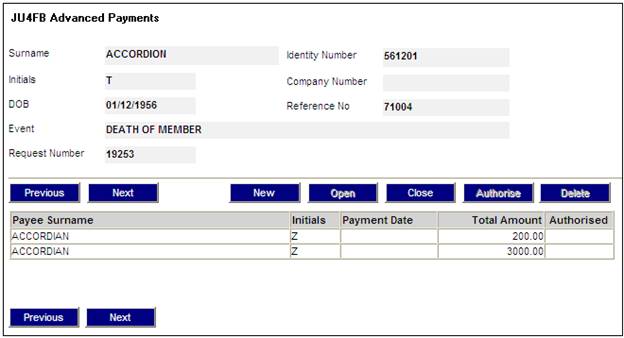
To authorize an advanced payment, highlight the payee (where the Authorised column does not display a Y), and click AUTHORISE. The JU4BN Benefit Details screen will be displayed.
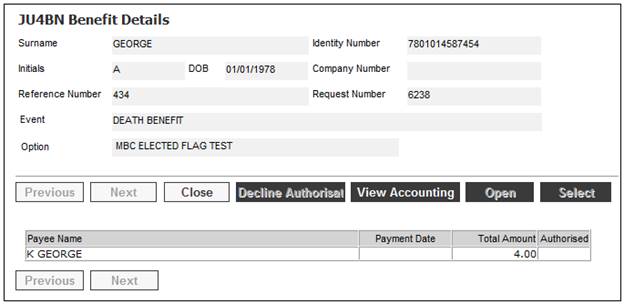
When the amount is authorised, the system will check that the total already paid in advance payment together with the current amount being authorised is less than the total amount due to the claimant for whom the payment is being authorised. If the amount being authorised is not less than the total amount, display the following message:
(Amount) has already been paid in Advance Payment(s) for this claimant. The Amount Liable may not be less than this.
Click OK to remove the message.
After the payment has been authorized, the following accounting entries will be created (unless Payment Method = Journal):
|
Process |
Activity |
Stakeholder |
Dr/Cr |
Account |
|
|
|
MEMBER |
DR |
BENPAYABLE |
|
BENEFIT PAYMENT |
BENPAYAMNT |
|
CR |
MEMDEPOSIT |
|
|
|
FUND |
DR |
BENPAYABLE |
|
|
|
|
CR |
BANK |
The system will return to the Advance Payment screen and a “Y” will be displayed in the Authorised column.
If this is a Workflow case, and the benefit has been authorised, the DECLINE AUTHORISATION button on the JU4BN Benefit Details screen will be enabled to reverse the authorisation.
To decline an authorisation, highlight a payment line and click DECLINE AUTHORISATION.
The following message will be displayed:
Are you sure you wish to decline the authorisation and revert back to the Benefit Payment Process window?
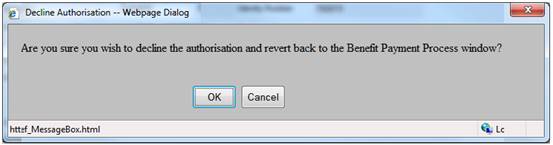
Click OK to confirm that the authorisation must be declined.
To delete an advanced payment, highlight the payee on the JU4FB Advanced Payments screen (where the Authorised column does not display a Y), and click DELETE. The JU4BQ Beneficiary Maintain screen will be displayed.
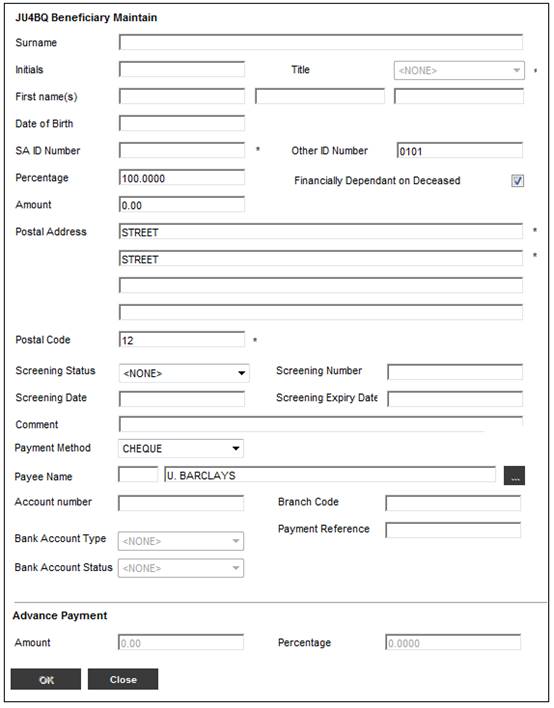
To confirm the deletion, click OK. The JU4BQ Confirmation screen will be displayed.
Are you sure you wish to delete this occurrence?
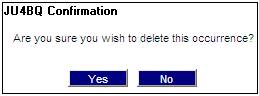
Click NO to reverse the deletion or click YES to confirm the deletion. The advanced payment will be deleted from theJU4FB Advanced Payments screen.
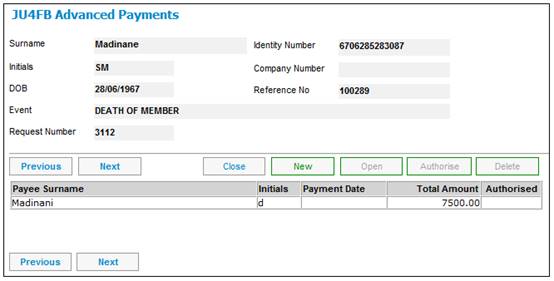
Click CLOSE to close this update type.
The system will check that all of the Advance Payments (if any) listed on the Advance Payment screen have been authorised. If all such advance payments have been authorised, then the ADVANCE PAYMENT update type will be closed. If not, then the following message will be displayed:
The ADVANCE PAYMENT update type may not be closed until all the advance payments have been authorized (or deleted).
Click OK to remove the message.
Note:
When the BENEFICIARIES update type is closed, for every beneficiary for whom an advance payment has been made, the system will check that the percentage is not less than the percentage of benefit already paid to the beneficiary. If any percentage is less than the amount already paid, the system will not allow the update type to be closed and will display the following message:
The amount already paid to one or more beneficiaries is greater (as a percentage of benefit) than the percentage allocated to the beneficiary. The BENEFICIARIES update type may not be closed until the percentages have been reallocated accordingly.
Click OK to remove the message.
Note:
On the JU4BN Benefit Details screen, in addition to details of benefits that are still to be paid, the system will also display the details of any advance payments already made, with the Authorised status set to “Y”. From the Total Amount originally payable to any payee, the system will deduct the advance payments already made, giving the Total Amount still payable.
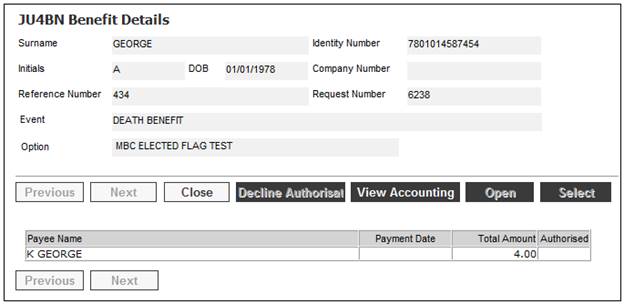
For more information on Advance Payments, refer to
Processes
Benefits
Benefit Payment Update Type
Benefit Payment Update Types (Standard Benefit Rules)
Add Advance Payment